Spyware apps that secretly monitor private messages, photos, calls, and real-time locations remain a serious concern for Android users.
This guide provides steps to detect and remove common surveillance apps like TheTruthSpy, Cocospy, and Spyic from your Android device.
These consumer-grade spyware apps, often marketed as tools for monitoring children or tracking family members, are commonly referred to as “stalkerware” or “spouseware” due to their use in secretly monitoring partners without consent. They are typically installed outside of Google Play, hidden from the home screen, and designed to operate undetected.
Such apps exploit Android’s built-in features—intended for remote device management by companies—or abuse the accessibility mode to gain deep access to the device.
Read Also: DeepSeek To Release Some Code From Online Services As Open Source
Signs that your phone may be compromised include unusual behavior such as overheating, slow performance, or excessive data usage.
Precautions Before Removal
Removing spyware could alert the person who installed it, potentially creating an unsafe situation. The Coalition Against Stalkerware offers resources and support for affected individuals. Additionally, this guide only helps remove spyware; it does not erase previously collected data from remote servers. Android menu options may vary slightly by version, and users proceed at their own risk.
Ensure Google Play Protect is Enabled
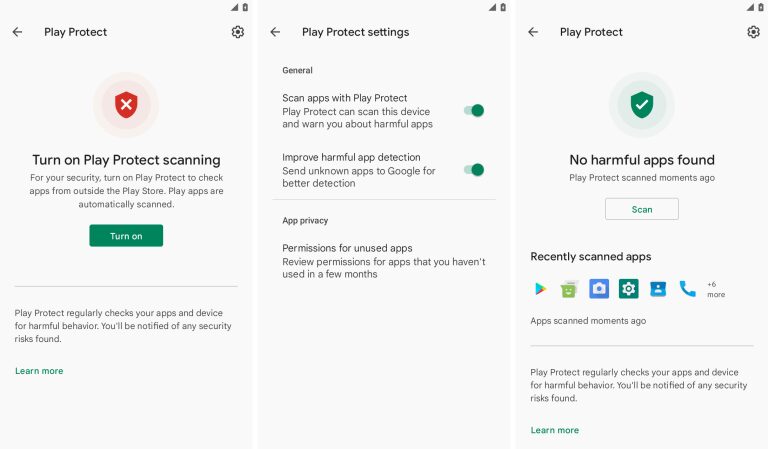
Google Play Protect is a key security feature that scans apps for potential threats, including those installed outside the Play Store. If disabled, it leaves the device vulnerable. Users can enable Play Protect in the Play Store settings and manually scan for harmful apps.
Check Accessibility Services
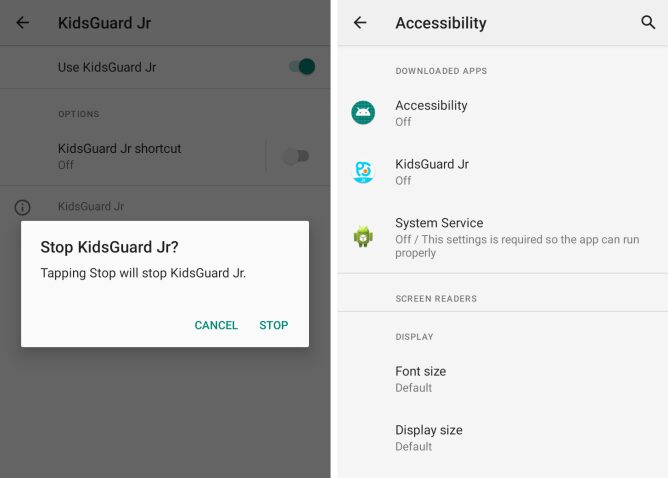
Spyware often misuses Android’s accessibility settings, which provide extensive system access. If you don’t use accessibility features, there should be no unfamiliar apps listed. Any unknown service—especially apps named generically like “Accessibility,” “Device Health,” or “System Service”—should be disabled and removed.
Review Notification Access
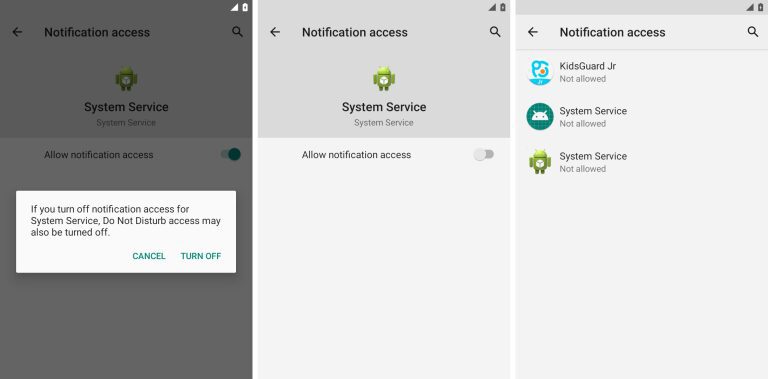
Some stalkerware apps exploit Android’s notification access, allowing them to read incoming messages and alerts. Users should check this setting under “Special App Access” and disable access for any unrecognized apps.
Inspect Device Admin Settings
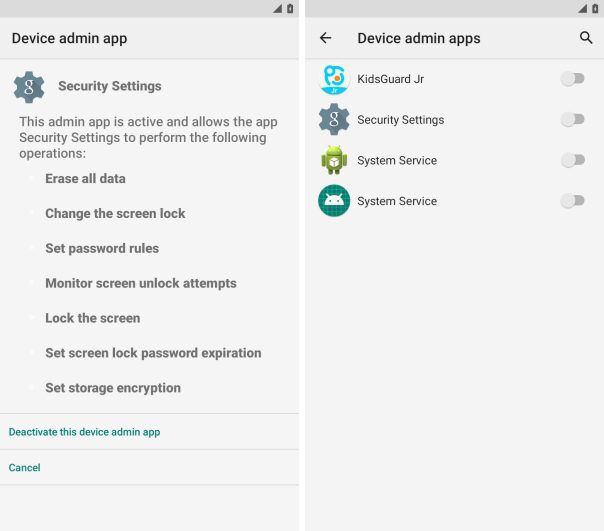
Spyware may also abuse Android’s device admin privileges, which allow remote control over a device. These features are typically used for enterprise security but can be repurposed for unauthorized surveillance. Users should check “Security” settings for unknown device admin apps and revoke their access.
Identify and Remove Suspicious Apps
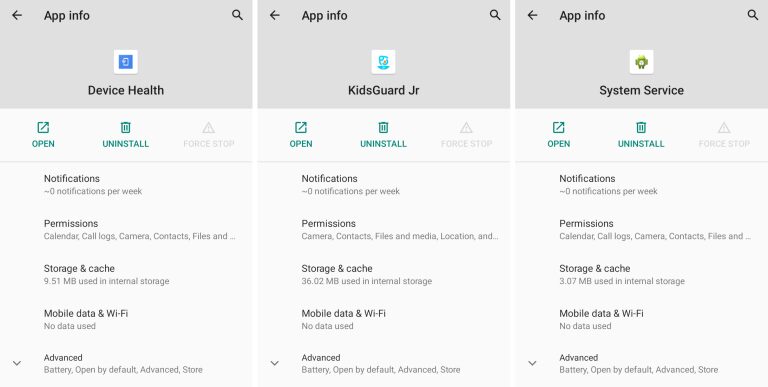
Many spyware apps operate in the background without an icon but remain visible in the app list. Users should inspect installed apps for unfamiliar names or those with excessive permissions, such as access to calls, contacts, and location. Force-stopping or uninstalling these apps will likely alert the person who installed them.
Strengthen Device Security
If spyware was installed, it likely means the device was left unlocked or compromised. Strengthening security with a more complex screen lock and enabling two-factor authentication for online accounts can help prevent future breaches.





